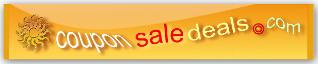The area labeled Page Title is where the title tag is placed which includes the main keyword or concept of your webpage, business or website name including the location. The title should be under 70 characters long. Here is an example: Wedding Dresses | The Wedding Gown Company | Fresno, CA
The area marked as Description is for the description tag where the main keywords on the webpage, or variations of your keywords, as well as the name of your company as well as the location are placed. The description needs to be under 200 characters long that can attract potential online visitors to click through to your website. Here is an example: The Wedding Gown Company offers 70% Discount on the first 100 customers who will shop in Fresno, CA with their elegant wedding gowns. This great deal will not last long so hurry and shop now!
The area marked as Keywords is for the main keywords on the webpage and you should avoid stuffing keywords in this category, but only list the ones that apply to the content of your page. Here is an example: wedding dresses, elegant wedding gowns, The Wedding Gown Company, Fresno, CA
You can use the Metadata widget to edit your webpages' headings including titles and adding a site description as well as keywords. This important information is essential to search engine indexing for SEO improvement.
Adding keywords to the Keywords field is insufficient, so you also have to blend well your keywords into the content on the relevant page to keep its continuous flow. If your site has already many webpages, and it's hard to fit them into the Page Navigation Header, you can create "header submenus" in their Sitebuilder.
The Navigation widget is used to edit navigation menu order, create submenus, add password protection to webpages as well as rename these pages all in one place. This Submenu (secondary page) of the Main Page is helpful when you no longer have space on their header.
With the Submenu, you'll be able to make an extension of selected pages in the Page Manager. In this way, you can create a two-level navigation hierarchy, see your overall site hierarchy, hide and show pages in the navigation and edit label and hover text for webpages in the website navigation.
The Submenus feature is only available to Yola Silver and Yola Gold users, and are only applicable on the Premium Styles. As of this writing (June 7, 2013), the submenu is not applicable to the Free and Bronze users. You can create new webpages within the Page Manager by clicking on “New Page” at the bottom-left of the window. Start filling-in the required details and once you're done, click “OK” to save the webpage, or you can opt to “Cancel” and go back to editing it in the Page Manager.
The new webpage will be created at the bottom of the list and if you would like to move it into a different place, you easily drag and drop it to where you would like it to be. Once you have finished editing and moving your pages, simply click “OK” to save the new changes and your new navigation will be displayed. These are a few of the features that can make anyone easily create a website through Yola.